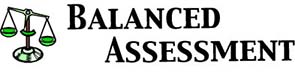Please Note: Balanced Assessment printed materials are available from this site, except for those indicated below. Please use the order form and follow the ordering directions carefully as they have changed. Current prices can be found on our order form.
Please also note that the Balanced Assessment
Primary &
Elementary Tasks have been published by Corwin
Press. The Balanced Assessment Transition & Middle School Tasks have been published by Teachers' College Press. These tasks may still be viewed
in .pdf
format on this website but they may not be copied or printed.
MCAPS Scoring Tool Installation Instructions
Hardware and software requirements
- PC running Microsoft Windows 3.1, 95, 98, or later version
- Microsoft Excel version 5.0, 7.0, 95, 97, 2000, or later version
OR any spreadsheet program capable of opening multi-sheet workbooks in Excel format
- At least 10 MB free space on hard disk (C: drive)
Installation for Windows 95, 98, 2000, Me, or later version
- Install the MCAPS spreadsheet
- Download and run the program setup.exe.
- The installation should proceed automatically.
- When you see the message Done with Installation Step 1, click the X button to close the window.
- Install the MCAPS font
- On the Start Button Menu, under Settings, choose Control Panel, then double-click on Fonts.
- On the File Menu, choose Install New Font.
- In the Folders box, double-click on C:, then double-click on MCAPS, then double-click on FONT.
- In the List of fonts box, click on MCAPS Scoring (TrueType).
- Click the OK button.
- Find the correct spreadsheet for your version of Excel
- On the Start Button Menu, choose Run.
- If you have Excel version 5.0, 7.0, or 95: Type C:\MCAPS\XL5 and click OK.
- If you have Excel version 97, 2000, or later: Type C:\MCAPS\XL97 and click OK.
- You should now be viewing a folder containing a spreadsheet file MCAPS.XLS (depending on your Windows settings, it might just appear as MCAPS).
- Make one or more copies of the spreadsheet file for your use
It is best to leave the original MCAPS.XLS spreadsheet unchanged, so you can revert to a blank copy whenever you wish. Follow these steps to make a copy for your own use:
- Using the right mouse button, click on the MCAPS.XLS file and drag it to any empty space in the folder window.
- When you release the mouse, you will see a menu. Choose Copy Here.
- You will now have a second file named Copy of MCAPS.XLS.
- Right-click on the Copy of MCAPS.XLS file, choose Rename, type any name of your choice that ends in .XLS (for example, type MYCLASS.XLS), then press Enter.
- If you wish, you can make additional copies for different classes, or move the files to any folder of your choice.
- Open the spreadsheet
- Double-click on any copy of the spreadsheet file.
- You should see Microsoft Excel opening the spreadsheet file.
- If you see a warning message about macros: Click the Enable Macros button.
- If you get a prompt about whether to open the file as read-only: Click No.
- The MCAPS Scoring Tool should now be open. See the MCAPS report for instructions on how to use the spreadsheet.
Installation for Windows 3.1
- Install the MCAPS spreadsheet
- Download this file to your hard disk: setup.exe.
- In Program Manager, on the File Menu, choose the Run command, then type the location and name of the setup.exe file (for example: "C:\DOWNLOAD\SETUP.EXE").
- The installation should proceed automatically. When it is finished, you will be back in Program Manager.
- Install the MCAPS font
- Starting from Program Manager, run Control Panel, then double-click on Fonts.
- Click the Add button.
- In the Directories box, double-click on C:, then double-click on MCAPS, then double-click on FONT.
- In the List of fonts box, click on MCAPS Scoring (TrueType).
- Click OK then click Close.
- Find the correct spreadsheet for your version of Excel
- Starting from Program Manager, run File Manager.
- If you have Excel version 5.0 or 95: Using File Manager, open the directory C:\MCAPS\XL5.
- If you have Excel version 97, 2000, or later: Using File Manager, open the directory C:\MCAPS\XL97.
- You should see that the directory you have opened contains just one file, MCAPS.XLS.
- Make one or more copies of the spreadsheet file for your use
It is best to leave the original MCAPS.XLS spreadsheet unchanged, so you can revert to a blank copy whenever you wish. Follow these steps to make a copy for your own use:
- Single-click on the MCAPS.XLS file.
- On the File Menu, choose Copy.
- Type any name of your choice that ends in .XLS (for example, type MYCLASS.XLS), then press Enter.
- If you wish, you can make additional copies for different classes, or move the files to any directory of your choice.
- Open the spreadsheet
- Double-click on any copy of the spreadsheet file.
- You should see Microsoft Excel opening the spreadsheet file.
- If you see a warning message about macros: Click the Enable Macros button.
- If you get a prompt about whether to open the file as read-only: Click No.
- The MCAPS Scoring Tool should now be open. See the MCAPS report for instructions on how to use the spreadsheet.
The MCAPS Scoring Tool and all documents on this site are
Copyright © 1995-2000, President and Fellows of Harvard College.
You are hereby granted the right to duplicate or print these materials for
use in your classroom or school. Otherwise, these materials are protected
by copyright.
Last Update: 03/01/2015
Copyright © 2026, The Concord Consortium. All rights reserved.